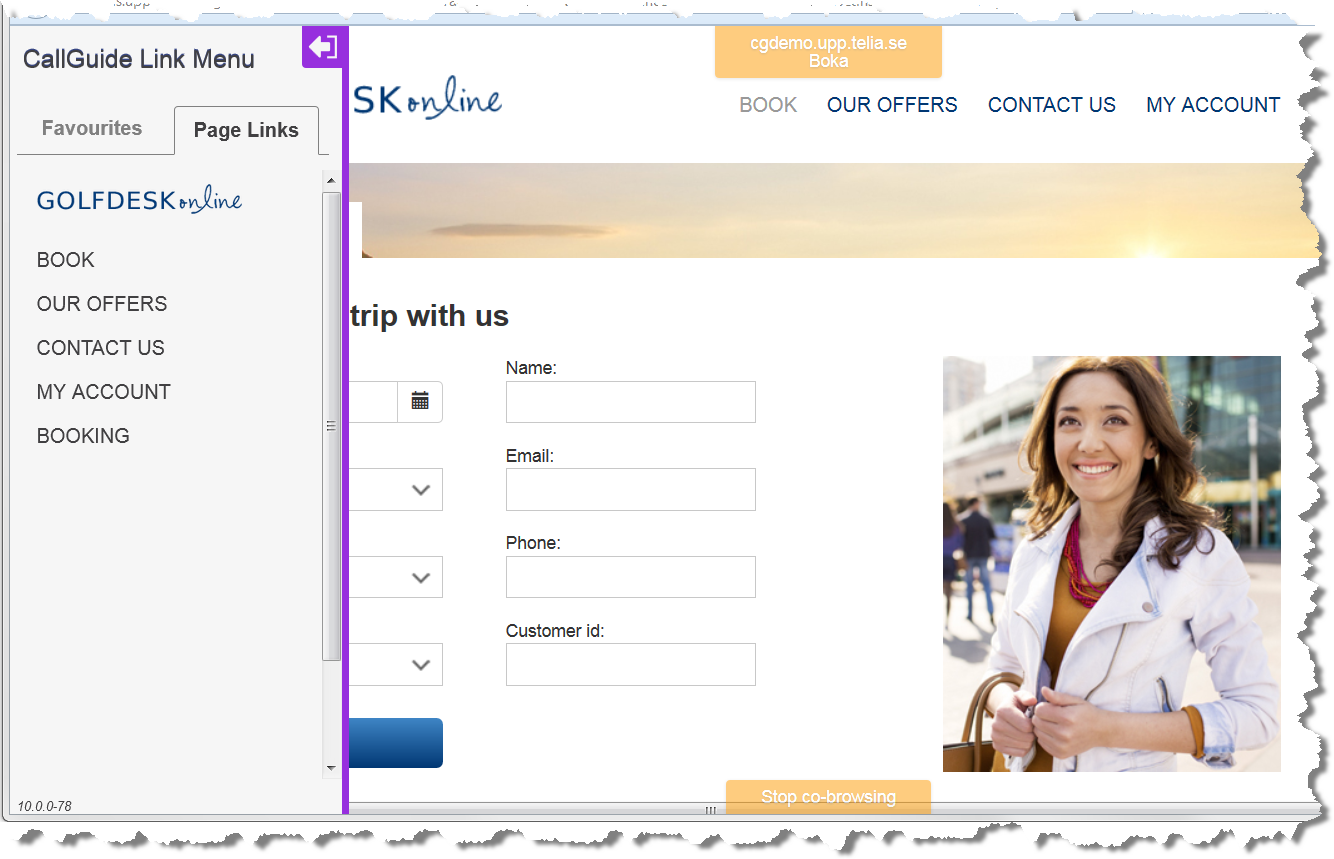
Collaborative browsing, or co-browsing, means that two people, in their own respective web browser, jointly look at the same web pages. Included is the CallGuide Link Menu, which you use to send a web link to navigate the customer's web browser to another page.
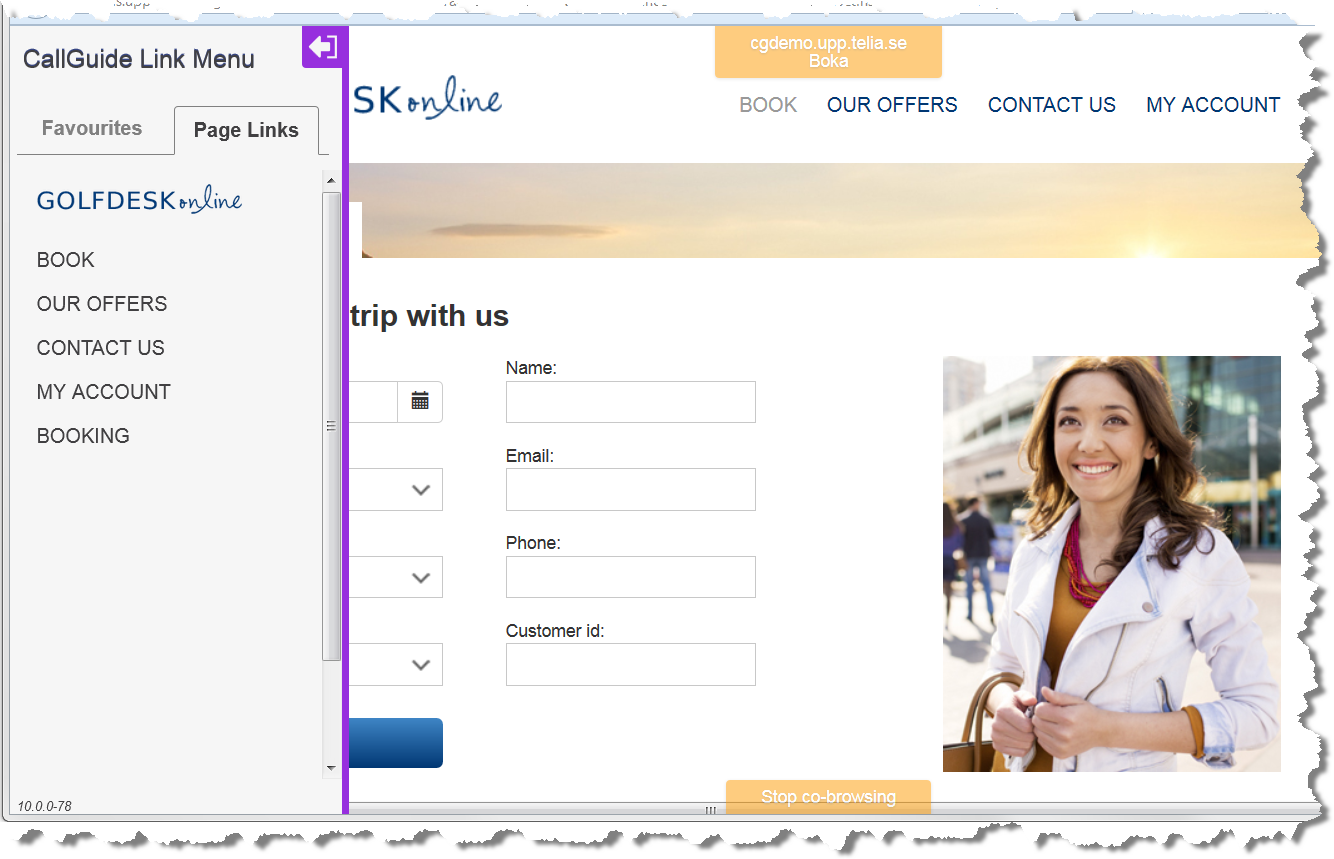
If your company has integrated your website with Telia CallGuide, using CallGuide Web SDK and the CallGuide Co-browsing feature, you can share web pages with your customer.
 .
.When the technical conditions are correct, and if you have the access right to execute co‑browsing, this is how you start using co-browsing in CallGuide Classic Agent:


 For other types of contacts you are required to convey a code that the customer shall supply at your web page. The code is created when you start co-browsing as described above.
For other types of contacts you are required to convey a code that the customer shall supply at your web page. The code is created when you start co-browsing as described above.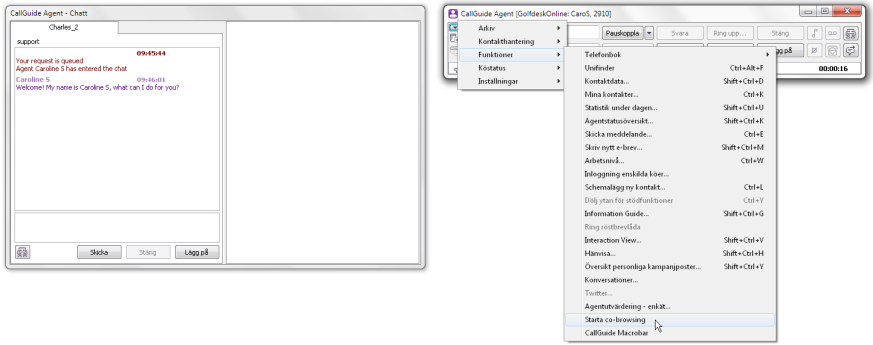
When CallGuide Co-browsing starts, a web browser is opened. In client settings for Classic Agent, you can choose which browser you want to use for CallGuide Co-browsing.
For a chat initiated by the customer at your website, or a chat or callback call that is the result of a so-called proactive web contact, there is automatically contact data ensuring that the person you are co-browsing with is indeed the person you are for example talking to in your telephone. To co-browse with a customer who has called, sent an email, etc, you first have to share a code, created by the CallGuide Co-browsing start page.
For contacts that are not chat or callbacks started via CallGuide Proactive web, a code is required to start co-browsing. The code ensures that you are co-browsing with the correct customer and it can only be used once.
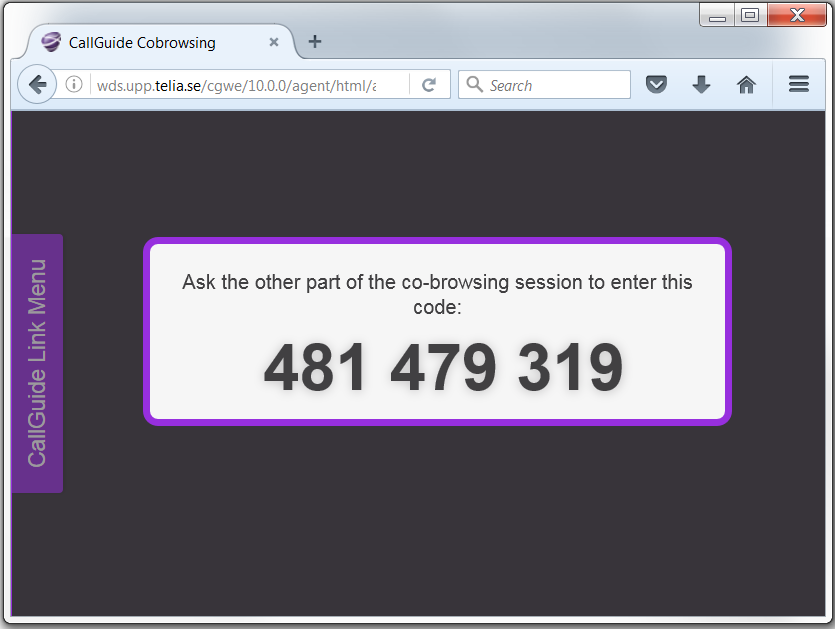
The code is automatically displayed when you start co-browsing. You have to inform the customer of the unique code in the phone call or as a text message. When the other party has entered the code and accepted the co-browsing, the web page sharing is automatically started.
Exactly where the customer shall click to type his code is decided when your organisation integrates CallGuide Co-browsing with your web pages. In this example there is a small icon at the bottom right corner.

Exactly how co-browsing works at you site depends e.g. on
When you, during a contact in progress, start co-browsing, the customer gets an enquiry. The enquiry is normally a dialogue box with text such as Accept co-browsing? and buttons Yes and No.
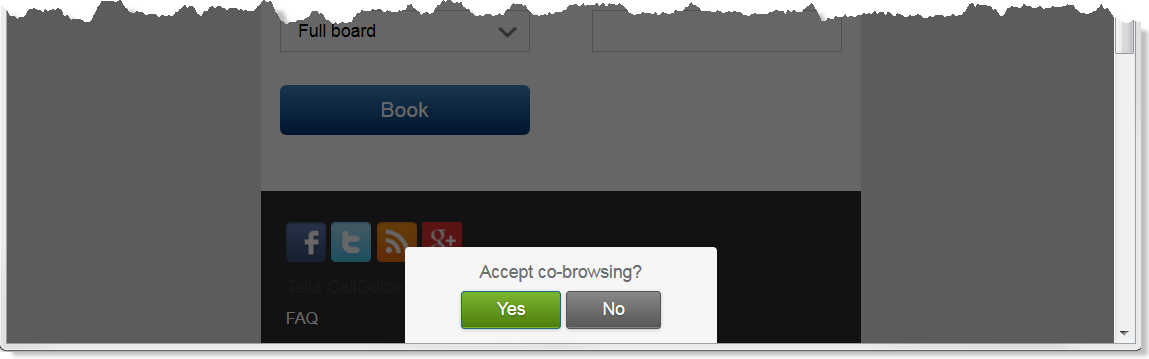
When the customer accepts sharing his web page, the following is what you see in your web browser.
 .
.Normally, the customer cannot see where you as an agent are clicking.
There might be cases where you can’t see what the customer writes and when you can't use the clicking or editing options mentioned above. These settings can be made via a script in CallGuide Web SDK.
When co-browsing is in progress, you can, as an agent, navigate the customer’s web browser by sending a saved link or a link from the current web page, using CallGuide Link Menu.
To see the content in your CallGuide Link Menu click the pull tab to the left. Minimise the menu again with  .
.
To open another page in the customer's browser, just click on applicable link, on one of the tabs:
You are about to be redirected. OK?
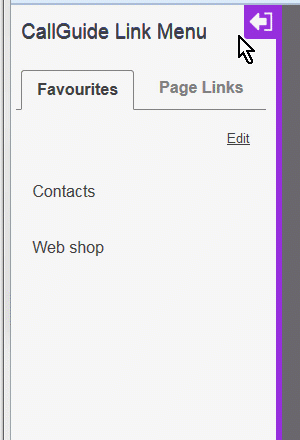
 and confirm the succeeding question.
and confirm the succeeding question.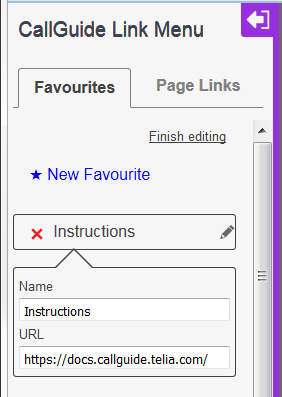
If the sent web link is outside your own company's web sites, or if the customer himself surfs to a web page that is not part of your domains, co-browsing is interrupted and you do no longer see the same view as the customer. However, the contact is resumed automatically if the customer surfs back to the page you shared, provided that co-browsing is still in progress in your computer, meaning that you have not clicked on the Stop co-browsing button or closed your web browser. Should you still want to share web pages, you can, in the chat or callback call in progress, ask the customer to go back in his browser history to resume the sharing.
Co-browsing is possible directly for web initiated chat and callback contacts, or after supplying a code for other contact media. However, there are situations when co-browsing cannot be offered at all. If the customer has a too old web browser, Telia CallGuide detects that and inactivates the function.
Once you have started co-browsing it can continue until you end your contact.